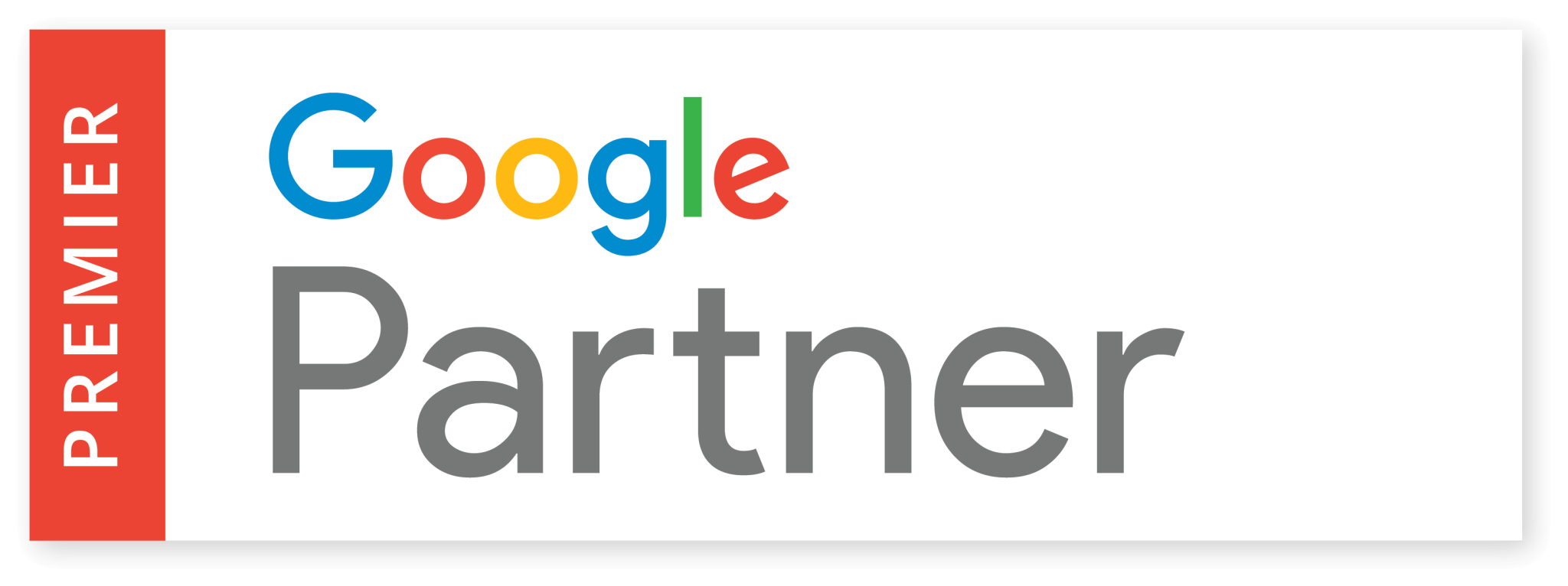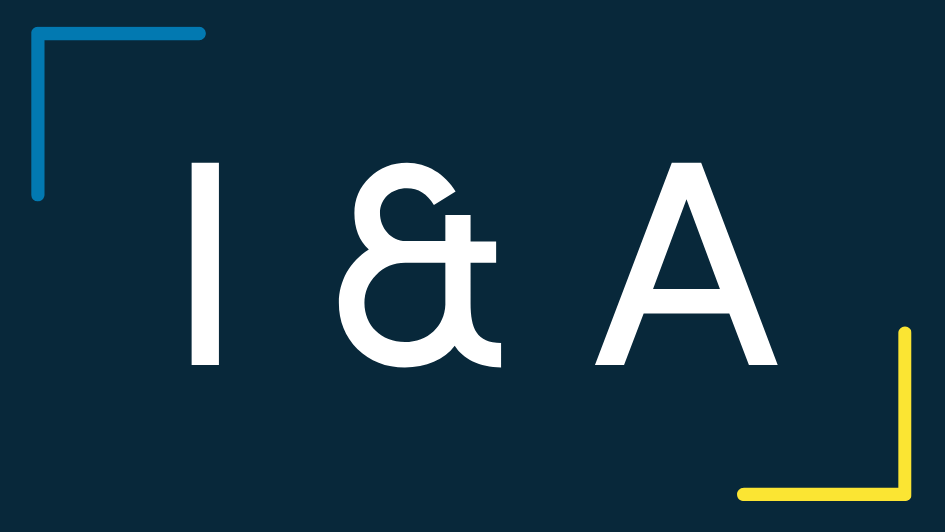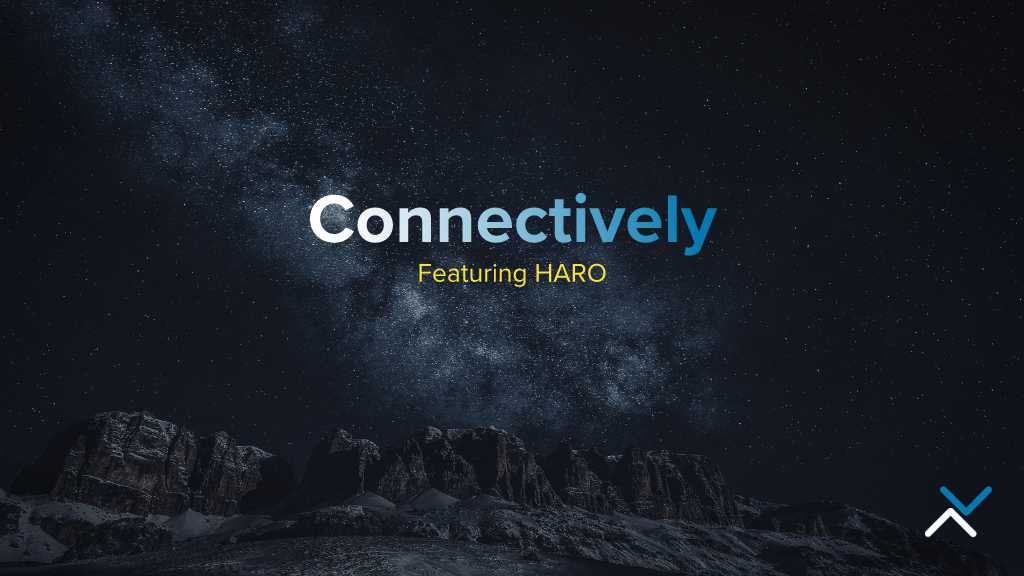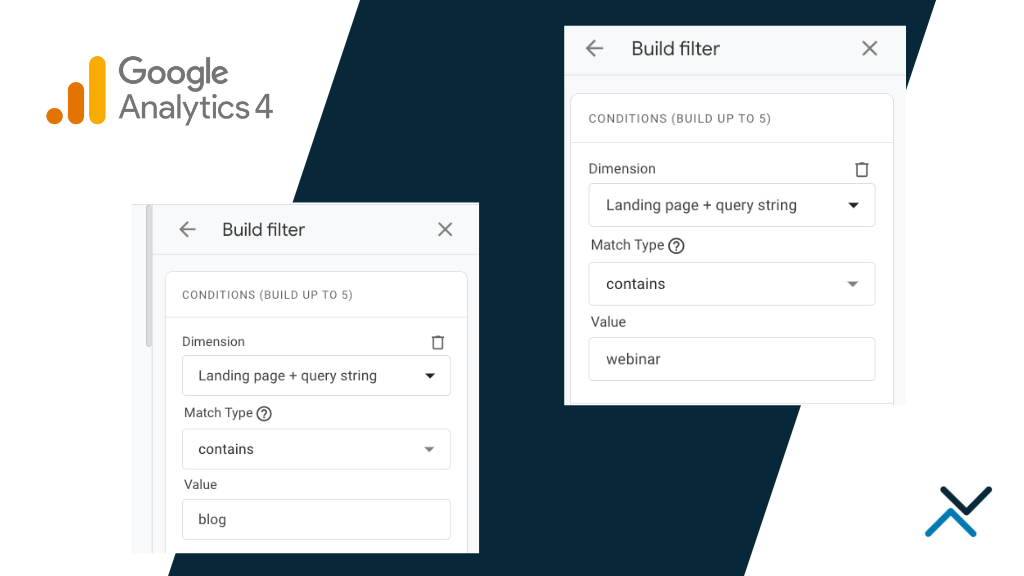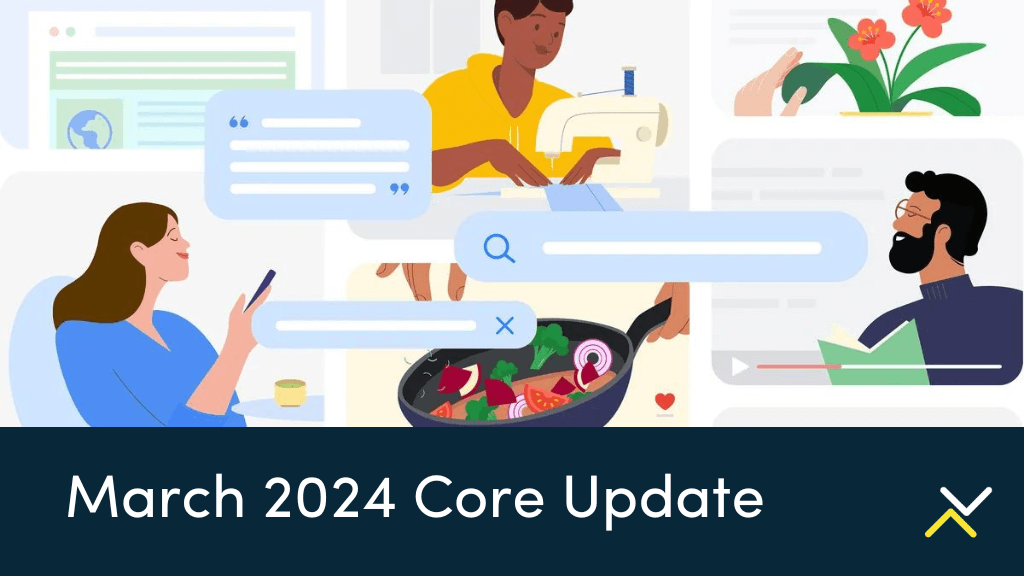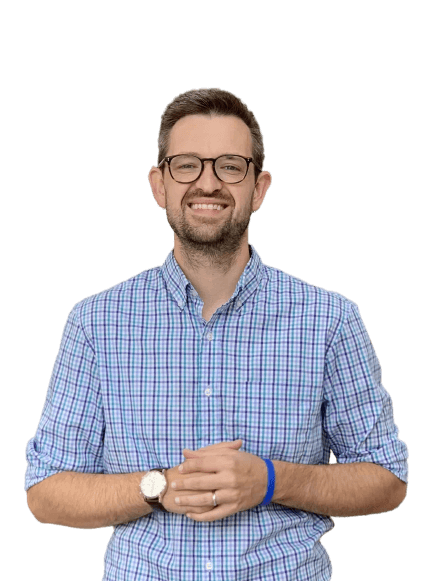Facebook is the social media network everyone and their dog use (in some cases, literally). Because of its wide reach and number of users across the globe, it’s also the perfect advertising platform for businesses who seek to attract customers outside of Google. The platform is also very popular due to its retargeting capabilities.
What is Retargeting?
To those unfamiliar with retargeting campaigns, it’s simply a way to target visitors who have already interacted with a site in one way or another. Once someone interacts with your website, you can follow them throughout the web with hyper-targeted image banners. Image banners are typically static or dynamic:
- Static: usually to show branding assets related to your site in generic forms; static images may also display a sale or promotional offer a site has going on
- Dynamic: shows information the user has already interacted with; it may be a product page (for e-commerce stores), a services page or something similar
Because a visitor has already interacted with your site and brand, these banners act as a subtle reminder for them to come back to your site to finish their purchase or to get more information about your business. According to a study by Adobe, retargeting can boost ad responses by as much as 400%.
So, how do we track a user’s behavior to know what kind of content to show them?
Cookies & Pixels
You have likely heard of a cookie, a small piece of tracking that is installed when a browser visits a website. Cookies are used to collect general information about users and to improve the experience of a site. But have you heard of pixels?
What is Pixel Tracking?
A pixel is a more advanced piece of tracking for marketers who really want to understand how users interact with their website across multiple devices and browsers. Unlike a cookie that only sends information from a user’s browser, a tracking pixel sends information to the server. This allows the user’s behavior to be tracked despite the device they are using or the browser they prefer.
For advertising purposes, a pixel allows us to track a user who visited a website from their phone and later returned on a desktop device on a completely different browser. If you have ever wondered how a website you viewed on a desktop device follows you on your mobile phone, the tracking pixel is the answer.
Tracking pixels are used by several different advertising platforms like Google Ads and Facebook Ads (including Instagram).
Getting to Know the Facebook Ads Pixel
Like any piece of tracking, the Facebook Ads pixel begins by installing a snippet of code on your website to track user’s behavior. This code then relays information to its correlated Facebook Ads account about your users’ behavior that allows you to optimize ad spend, build targeted groups of audiences and of course, retarget ads to them. Having the pixel correctly installed is vital to the success and return of your Facebook Ads campaigns.
Installing the Pixel
Facebook offers a really user-friendly guide to manually install the pixel on any site. First and foremost, you need a website where you (or a web developer) can edit the site’s code. Please note, you may be limited on what you can edit if you are using a site builder like GoDaddy or Wix as the site’s code is somewhat restricted.
![]()
Log into your business account on Facebook and head over to the Events Manager tab under Ads. Go to the ‘Pixels’ section and select ‘Create a Pixel’. You’ll want to name the pixel and input your website’s URL. If you need more than one pixel for your site (not likely), you’ll need to plan to upgrade your Facebook account.
The next screen gives you three steps to install the pixel on your site:
- Add code using a partner integration: this is best for sites built on a custom CMS where plugins handle the installation of the pixel.
- Manually add the code to your website: go for this option if you are familiar with where to place pixels within a website’s code
- Email instructions to your web developer: if you are not familiar with your site’s code, pass the instructions over to a developer
Alternatively, as a more advanced way to install the Facebook tracking pixel, add it to your Google Tag Manager container.
With any option you choose, verify the code is placed above the section of your site. It’s most commonly placed below Google Analytics tracking or Google Tag Manager tracking. If you are not familiar with editing the header code of a site, it’s recommended to let a developer handle this for you.
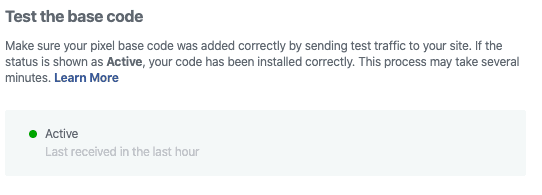
Test the code as soon as it is installed in the header of your site to validate it is set up correctly. You may also test the code with a browser extension in Chrome or Firefox. Once verified, you’ll then proceed to creating event tracking.
Setting Up Events for the Facebook Ads Pixel
Next, begin setting up event tracking with your pixel to track specific interactions on your site. This is where Facebook allows you to get really granular with your tracking to help improve the ROAS of your ads. The more you track specific interactions on your site and target ads to the audience associated with those interactions, the better. Select your industry or type of business from the dropdown and view all of the events you can track with the pixel.
Facebook Ads Business Categories
Facebook’s list of business categories include Automotive, E-Commerce / Retail, Education, Entertainment / Media, Financial Services, Professional Services, Real Estate, Technology and Travel. This comprehensive list should cover most any business type operating Facebook Ads. The pixel can track a variety of pre-defined events or you are welcome to set up a custom event that is specific to your business category.
Here’s an example of the trackable events for a business in the Professional Services category:
- View Content
- Complete Registration
- Add Payment Info
- Customize Product
- Initiate Checkout
- Search
- Contact
- Lead
- Schedule
- Start Trial
- Submit Application
- Find Location
- Purchase
As a user interacts with a site, these events are tracked and users are tagged for a specific audience. Be sure to select events that are most appropriate for your type of business. Correctly tagging events will go a long way in the performance of your ads later on.
Notifying Users
Any time you track a user’s personal data through your website, you must provide notification. In addition to being compliant for ADA regulations, you also have to let your users know their information is tracked for usability and advertising purposes through pixels and cookies. Failure to notify your users could result in legal consequences.
Most content management systems offer plugins to notify users on their first visit and won’t pop up for the next 30 days. If you’re not sure if your website provides this information to your visitors, check with your web development company and avoid any legal complications.
Start Creating Facebook Ads
With user behavior appropriately tracked, the next step is to start building out ads for prospecting or retargeting. Highly customized and hyper-targeted Facebook Ads are known to have a high return and improve conversion rates for sites in almost any industry. Because the ad content is focused on a very specific audience, there’s a much greater chance the audience members will return to your site and convert.
Remember to use ad creative that is direct and to the point, capturing the user’s attention as quickly as possible. If you are using dynamic content for your ads, double check everything works exactly as you expect it to.
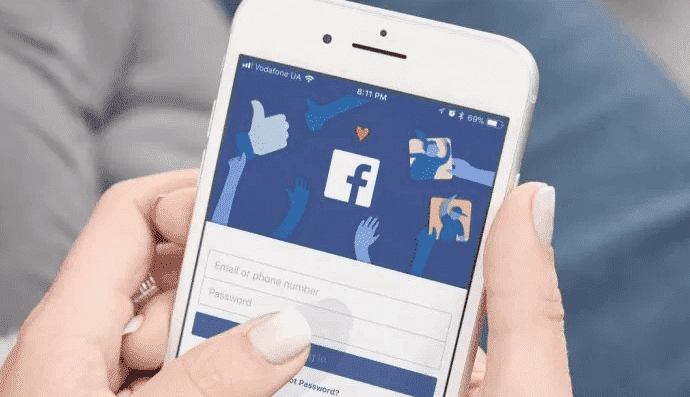
Lastly, optimize your ad content for both desktop and mobile devices.
A large majority of Facebook’s users access the platform from mobile devices either on the web or through the official Facebook app. Ensure your content is created for all devices to increase your campaign’s performance.